There are a few different settings that affect how much battery life you get from your battery. The first thing you should do is adjust the settings in Energy Saver.
Step One
Single click the battery gauge at the top right of your screen.
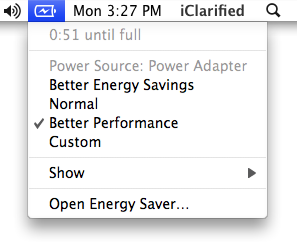
Step Two
From the popup menu you can select an Apple default energy setting. The three options are: Better Energy Savings, Normal, and Better Performance.
If you have the laptop plugged in you would usually select Better Performance. To get the longest battery life select Better Energy Savings.
Step Three
To custom configure your Energy Settings select Open Energy Saver... from the popup menu
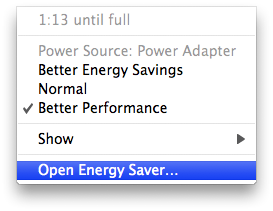
Step Four
The Energy Saver preference window will open. Select Battery from the "Settings for:" dropdown menu. This allows you to configure the energy settings for when you operate on battery power.
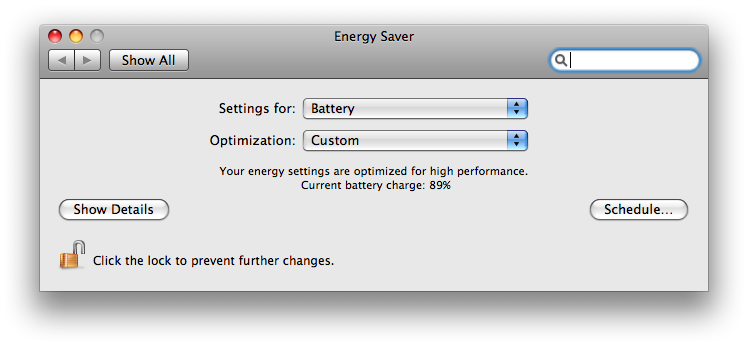
Step Five
Select Custom from the "Optimization:" dropdown menu.
Step Six
The preference window will expand to show more preferences. If it doesn't the click the Show Details button. Now select the Sleep tab.
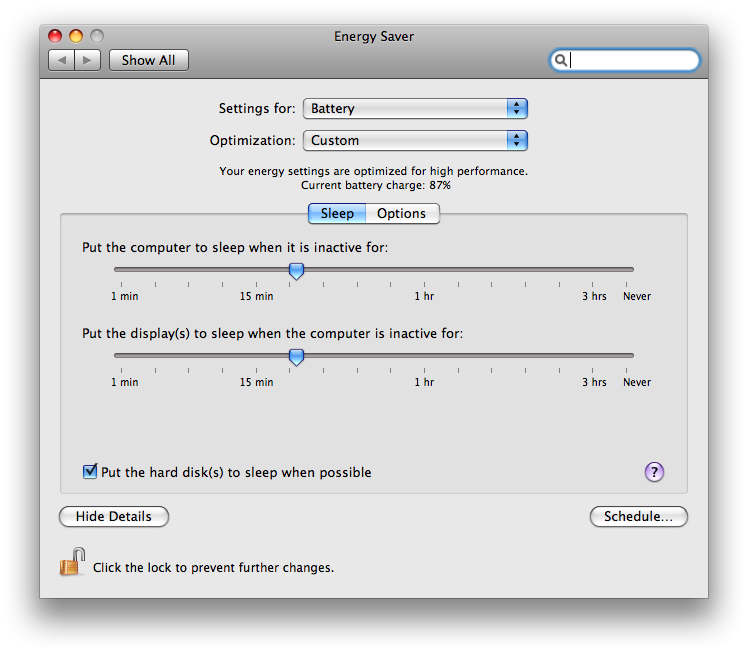
Step Seven
You will see two sliders across the window. The first slider allows you to set how long it takes before the computer is put to sleep. For example if you set the slider to 15min then after 15min of inactivity the computer will be automatically put to sleep.

The second slider allows you to set how long it takes before the display is put to sleep.

Note***: The more to the left you drag these sliders the more battery life you will likely get.
You can also select the Put the hard disk(s) to sleep when possible checkbox to do just that. This too will conserve power.

Step Eight
Click the Options tab to view more options.
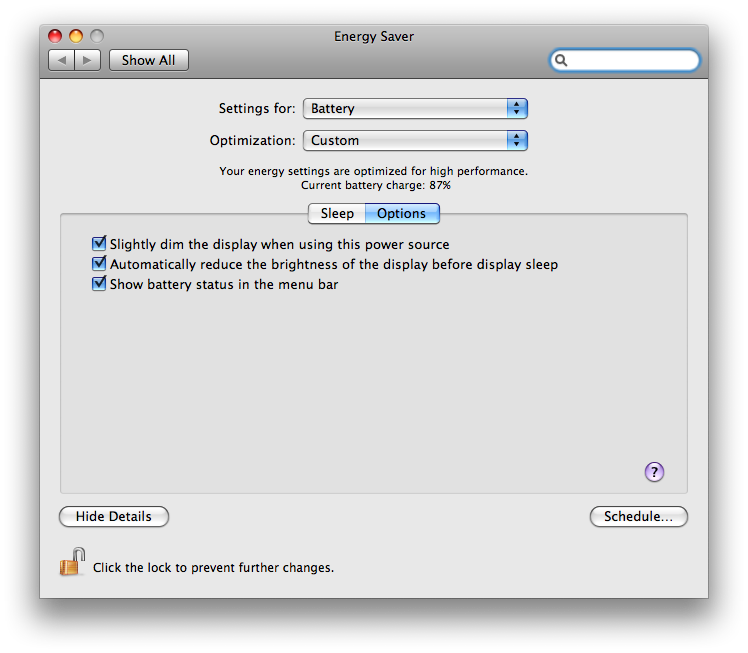
Here you can check to enable any of three options.
- Slightly dim the display when using this power source
- Automatically reduce the brightness of the display before display sleep
- Show battery status in the menu bar
The first two options will of course increase your battery life.
Step Nine
The Energy Saver also allows you to perform scheduled sleeps or wake ups. click the Schedule... button to open the schedule window.
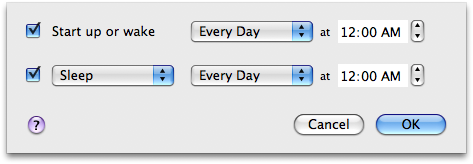
To schedule a start up or wake up time for your computer, select the “Start up or wake” checkbox. Choose a day or group of days from the pop-up menu, and then specify a time.
To schedule a shut down time for your computer, select the bottom checkbox and choose Shut Down from the pop-up menu. Choose a day or group of days from the pop-up menu, and then specify a time.
To schedule a sleep time for your computer, select the bottom checkbox and choose Sleep from the pop-up menu. Choose a day or group of days from the pop-up menu, and then specify a time.
Helpful Hints
There are a few other things you can do to conserve battery power such as:
- Manually dim the screen using the F1 key on the keyboard.
- Shut down the airport wireless networking feature.
- Shut down the bluetooth feature.

