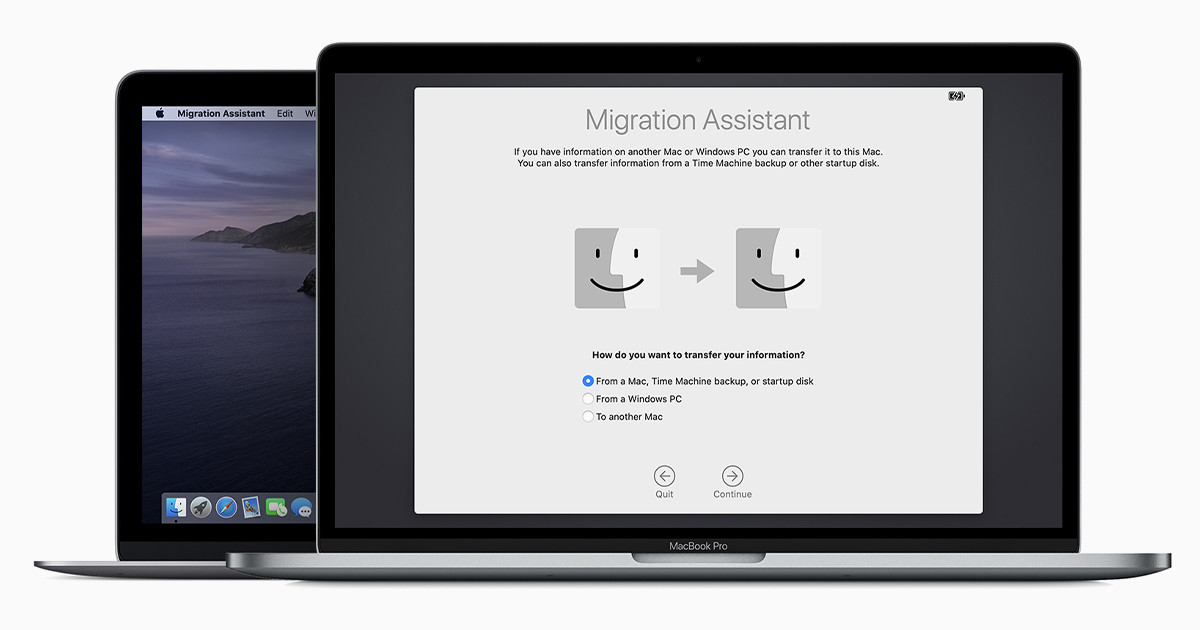You should use Migration Assistant to copy all of your documents, apps, user accounts, and settings to a new Mac from another computer.
As you may know, Migration Assistant copies all of your files to your new Mac so it's not necessary to copy your files manually.
- If your files are on a Windows PC currently, follow the PC migration steps instead.
- If you're new Mac is using OS X Mountain Lion v10.8 or earlier, instead follows the Mountain Lion migration steps.
Check software, settings, and power
- Install all available Apple software updates on both Mac computers. Install any updates for your third-party apps too.
- Become sure that your old Mac is using OS X Lion or later.
- Become sure that your old Mac has a computer name: Choose Apple menu > System Preferences, then click Sharing and check the Computer Name field.
- Connect both computers to AC power.
Connect the computers to each other
- If both computers are using macOS Sierra or later, you should become sure that they're near each other and have Wi-Fi turned on. If either is using OS X El Capitan or earlier, connect them to the same network using Wi-Fi or Ethernet.
- Or connect them using target disk mode and the appropriate cable or adapter. Then start up your old computer in target disk mode.
- Or connect your new Mac to a Time Machine backup of your old Mac.
Migration Assistant
On your new Mac:
- Open Migration Assistant, which is in the Utilities folder of your Applications folder.
- Click Continue.
- When asked how you want to transfer your information, choose the option to transfer from a Mac, Time Machine backup, or startup disk.
- Then click Continue.
On your old Mac:
If you started your old Mac in target disk mode or are migrating from a Time Machine backup, skip these four steps.
- Open Migration Assistant.
- Click Continue.
- When asked how you want to transfer your information, select the option to transfer to another Mac.
- Click Continue.
On your new Mac:
- When asked to select a Mac, Time Machine backup, or other startup disk, click the appropriate icon.
- Click Continue. You might see a security code.
On your old Mac:
If you started your old Mac in target disk mode or are migrating from a Time Machine backup, skip these two steps.
- If you see a security code, make sure that it's the same code as on your new Mac.
- Click Continue.
On your new Mac:
- Select the backup to transfer information from.
- Click Continue.
Continuing on your new Mac:
- Choose the information to transfer from the backup.
- Click Continue to start the transfer. In case you have a lot of content, the transfer takes some hours to deliver all.
- In the example above, John Appleseed is a macOS user account. If you transfer an account that has the same name as an account on your new Mac, you're asked to rename the old account or replace the one on your new Mac. If you rename, the old account appears as a separate user on your new Mac, with a separate home folder and login. If you replace, the old account overwrites the account on your new Mac, including everything in its home folder.
- When Migration Assistant is finished, log in to the migrated account on your new Mac to see its files. If you're not keeping your old Mac, learn what to do before you sell, give away, or trade in your old Mac.
TopTek System (TTS) is an Apple Authorized Service Provider. All of our technicians receive Apple training and they deliver the same high-quality service with genuine Apple parts and the proper tools, which provided and recommended by Apple, to open and close the device therefor the repairs are backed by Apple. Genuine Apple Parts are critical to a quality repair. Visit us to make sure you get your product back working the way it should.
To get service for your MacBook, you can call us or make a reservation online.
There’s no charge if your Macbook issue is covered under warranty, AppleCare+, or consumer law.
Not sure if you’re covered? Check your coverage by entering your Macbook serial number.
Most common MacBook Air/MacBook Pro Repair Services:
- MacBook Broken Screen Replacement
- MacBook Logic Board Replacement
- MacBook Mag safe 2/USB C (charging port) Replacement
- MacBook Battery Replacement
- MacBook Keyboard/TrackPad Replacement
- MacBook Water Damage Repair