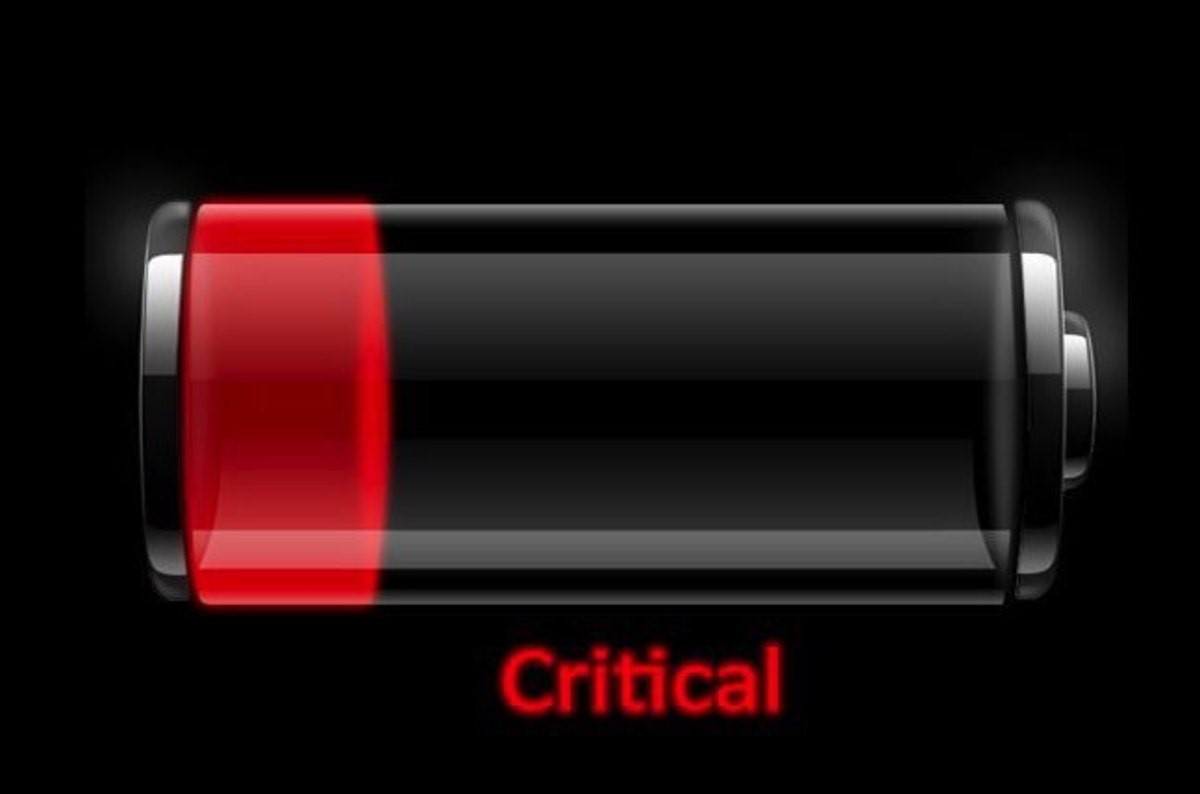If you have a MacBook Air or Pro, you should pay much attention to the condition of your laptop batteries. Especially take serious care of suspicious symptoms; for instance, your Mac’s battery loses its charges really soon or it doesn’t work without a power source. Sometimes it may happen because of numerous recharge cycles, so as a result batteries lose their capacity and now it seems that it is necessary to replace it. The macOS monitors the condition of the battery continuously, so you can always determine the battery’s health.
Here we will learn about these elements little more.
check the power condition on Macbook
As you probably know, the MacBook battery wears out quickly if you use it a lot. so, you should monitor its status technically; if not, there is a risk of having a disable MacBook most of the time.
Checking the battery health is really important when the battery is down and it doesn’t start charging even with a cable.
View the battery health on Mac
In order to check the power on your MacBook Pro, press and hold Option (Alt) key and click the icon of the battery in the Menu Bar. The advanced options of the battery menu will appear. So you can easily see and check all the important data about the life of your battery.
The states of battery health and its meaning
Here you can see four conditions that your battery maybe in it.
- Normal – Your battery is really healthy and is working great.
- Replace Soon –the battery has deteriorated. it means that it works good; but, it keeps a charge now less than it did previously. The battery will have to be replaced soon.
- Replace Now – The battery is functioning well, but it keeps a charge much worse than previously. You should replace the battery as soon as possible to prevent damaging your laptop.
- Service Battery – The battery should be changed very soon. It can be damaged and overheated, which, as a result, may damage other components of your MacBook.
- check a number of battery charge cycles
Every MacBook Pro or Air has a certain number of charge cycles. To view all details about your battery’s cycles, follow the next steps:
Press and hold Option (Alt) → Go to the Menu → Select System Information → Power Options.
Consider that :
When you want to develop battery power you should clean up your Macbook between times. You can clear the cache and all junk files with the Clear Disk application. In our previous article, you can find 7 tips to maximize your Macbook’s battery life. Also, read “How to save power using Energy Saver preferences pane.“
Now you know how to check the power condition of Macbook batteries. Regularly check your battery health to protect yourself from unexpected problems.
Battery Replacement at TopTek System
If you are having issues with your Mac Battery, please note that Apple has a program to replace some battery for MacBook pro were manufactured between October 2016 and October 2017 please check the link below to see if your MacBook pro is eligible. For the rest of you MacBook models you can follow these step to learn more about the battery status.
1- If battery status menu icon shows an X, computer does not recognize that means installed battery.
2- Press Option key when clicking on battery icon. Check and see whether menu shows “Your battery needs service” or “Service Battery.”
3- Battery life is too short to use or the device won’t turn on unless connected to the power source.
At TopTek System we use the original Apple battery and give you 90 days Apple warranty.