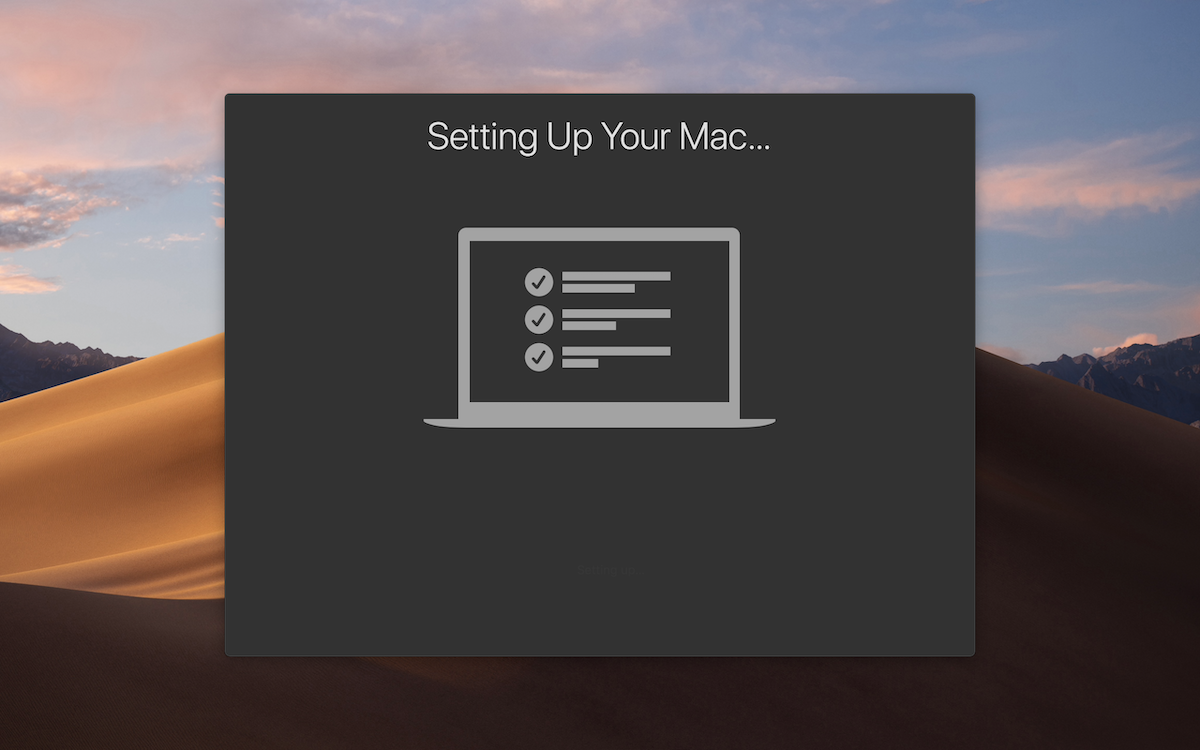You can use these simple setup levels to get new Mac set up and running.
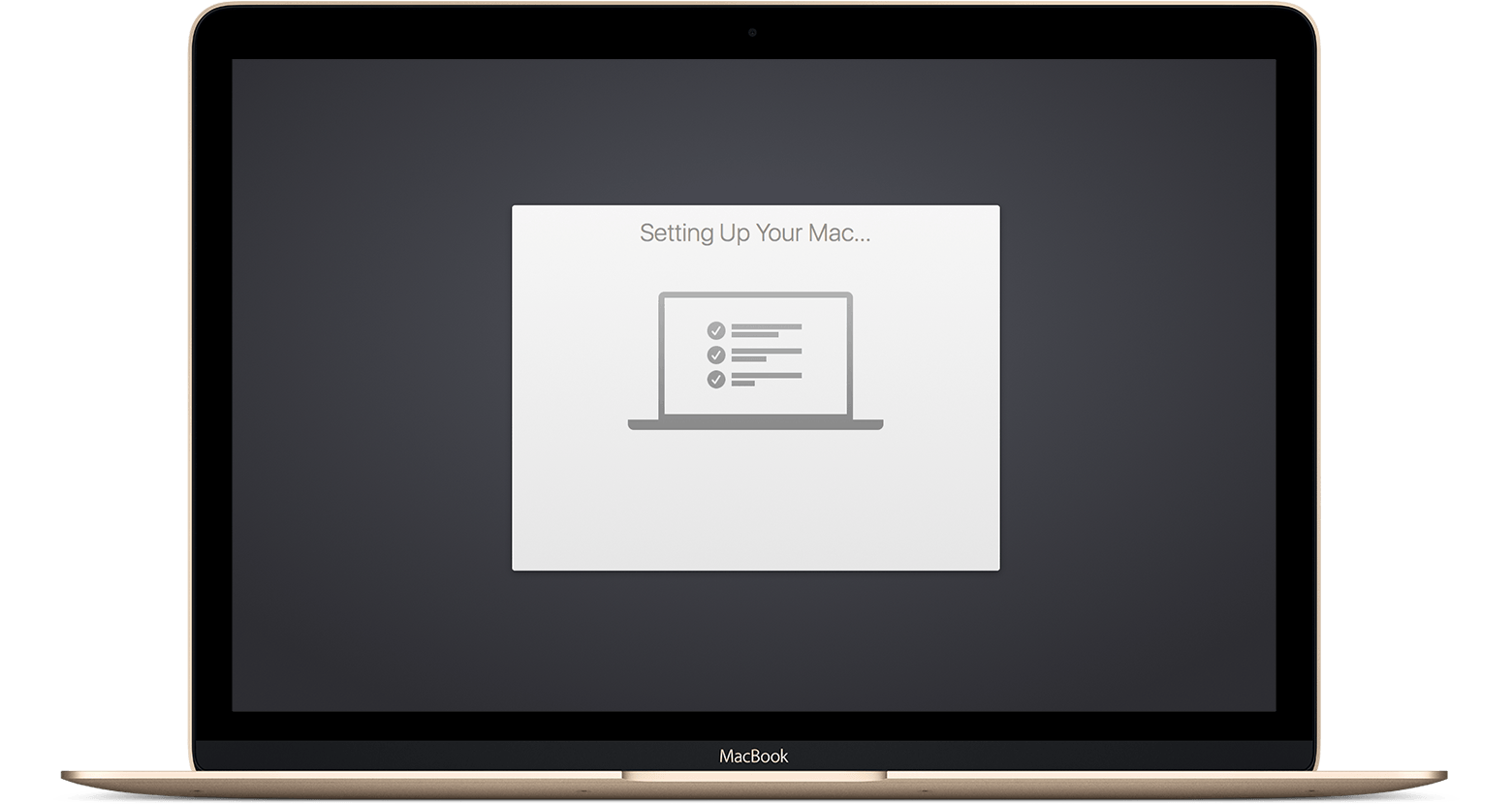
If your MacBook was just repaired and now starts up to the setup assistant, learn how to restore your Mac from a backup.
Checking an Internet connection
It's really good to set up your MacBook somewhere that has a Wi-Fi network or other connection to the Internet. Your MacBook will use that connection to complete certain setup steps. If the network needs a password, make the password ready.
Plug in just the necessary devices
when you're using an external keyboard and trackpad or mouse, turn them on or plug them into your MacBook. If you're using an external display, plug it in and turn it on as well, but don't connect any other peripherals yet. And of course plug in your MacBook.
If you've never used a trackpad before, check these following ways: To click, press down or tap on the trackpad surface.
Turning on your MacBook
Most MacBook automatically start up when you connect the computer to power or open its lid. On other Mac computers, press the power button to start up.
Using the setup assistant
A series of windows will help you for setup details, like your Apple ID. If you've used iTunes or have an iPhone or iPad, you already have an Apple ID. Use the same Apple ID on your Mac.
We suggest that you let the setup assistant turn on FileVault, iCloud Keychain, and Find My Mac. Moreover , You can also let it transfer information from another computer or Time Machine backup, or you can do that later using Migration Assistant.
You'll be asked to make the name and password of your computer account. You'll need this information to log in to your Mac, change certain settings, and install software.
Checking software updates
When the setup assistant finishes setting up your Mac, you'll see the Finder, which contains a menu bar at the top of the screen and the desktop below that.
Click App Store in the Dock at the bottom of your screen, then find and install any software updates. Whenever your software is up to date, then you can connect any printers or other peripherals and begin using your Mac.
TopTek System (TTS) is an Apple Authorized Service Provider. All of our technicians receive Apple training and they deliver the same high-quality service with genuine Apple parts and the proper tools, which provided and recommended by Apple, to open and close the device therefor the repairs are backed by Apple. Genuine Apple Parts are critical to a quality repair. Visit us to make sure you get your product back working the way it should.
To get service for your MacBook, you can call us or make a reservation online.
There’s no charge if your Macbook issue is covered under warranty, AppleCare+, or consumer law.
Not sure if you’re covered? Check your coverage by entering your Macbook serial number.
Most common MacBook Air/MacBook Pro Repair Services:
- MacBook Broken Screen Replacement
- MacBook Logic Board Replacement
- MacBook Mag safe 2/USB C (charging port) Replacement
- MacBook Battery Replacement
- MacBook Keyboard/TrackPad Replacement
- MacBook Water Damage Repair